How to Connect Sony Camera to Computer?
How to Connect Sony Camera to Computer? – Getting Started
You can connect your Sony camera to a PC in four different ways.
You have three options for connecting your Sony:
Using a USB cable
Removing the SD card and using an SD card reader
Connecting wirelessly.
In addition, most Sony cameras may be used as a webcam.
While many of these methods are intuitive, there are several details to be aware of.
This review will go over these methods, including troubleshooting typical issues.
We also cover how to connect your Sony camera to both Mac OS and Windows OS.
If you’re like most photographers or videographers, you’re undoubtedly familiar with at least one method of transferring your files.
However, other choices can help you enhance your efficiency while still keeping your assets safe.
Connect Sony Camera to Computer Via SD Card
This is the method most preferred by people because it’s fast and reliable
- Start by opening the Micro SD slot on the camera.

- Next, eject the SD card.

- Slot the SD card inside the card reader.
- Connect the card reader to your computer.

- A prompt should appear on your screen asking you how you want to view files.

Keep in mind that you should be using a USB 3.0 card reader. As per US Robotics, USB 3.0 is up to 10 times faster than USB 2.0.
So if USB 2.0 can reach speeds of up to 480Mbps, then USB 3.0 can reach speeds of up to 4.8Gbps.
Connect Sony Camera to Computer Via USB Cable
This is most likely the approach that springs to mind when you want to connect your Sony camera to a computer. You most likely received a USB cord, which you may connect to your computer immediately.
Mac OS
If your Apple device doesn’t have a regular USB port, you’ll need a USB-C to USB adapter. This will allow you to complete the instructions below using the Sony USB cord provided.
- Connect the USB cable to the camera and turn it on.

- Set the camera to USB mode. ‘NO NAME or UNTITLED’ will be displayed on the camera.

- Select the appropriate icon (named either NO NAME or UNTITLED).
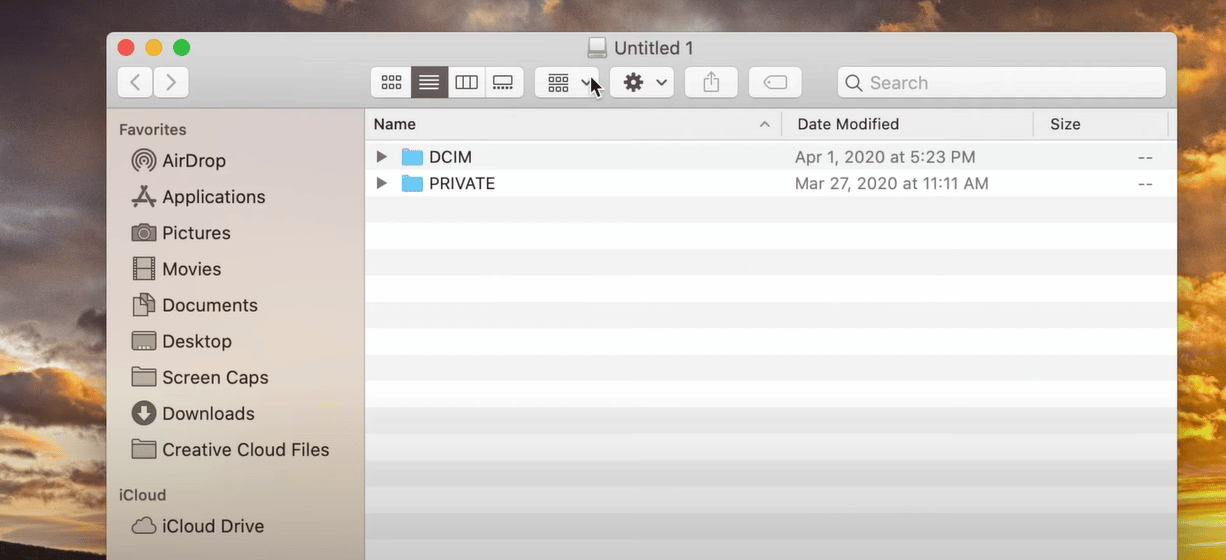
- Locate the files and save them to your hard disk.
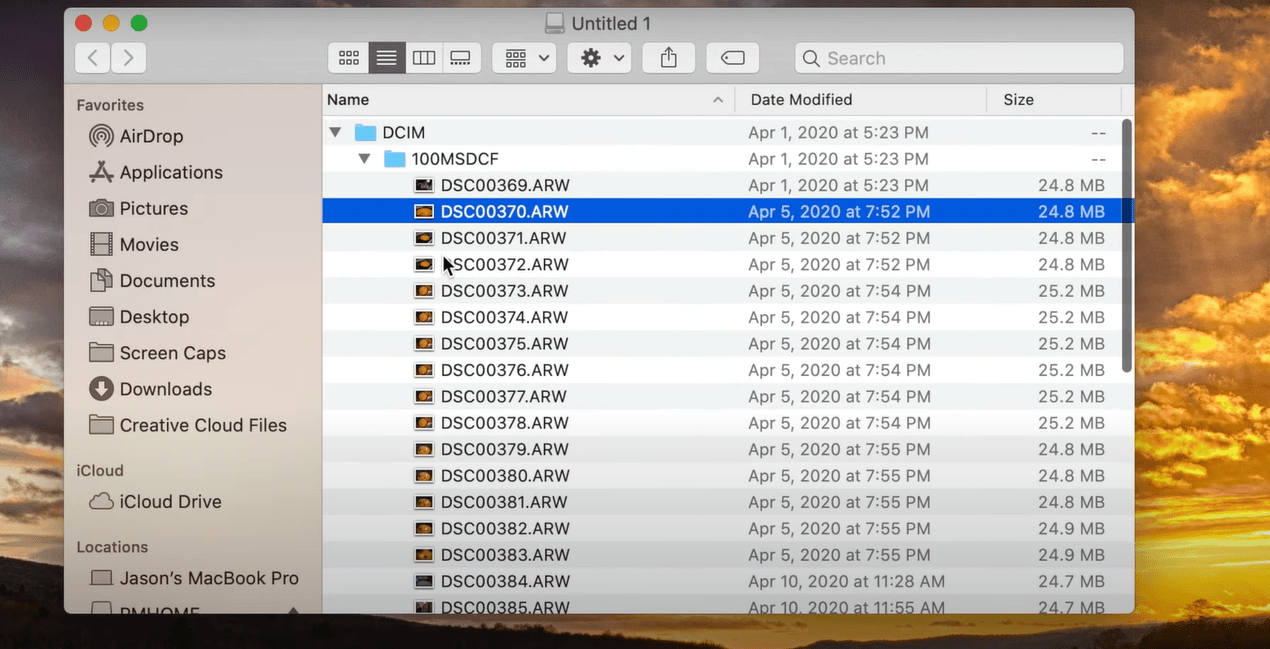
Windows OS
- Start by plugging in the micro USB end into your Sony camera. on some cameras, it might be labeled as ‘Multi’; on others, it will be labeled as ‘USB.’

- Connect the opposite end of the USB cable to the USB port on your computer.
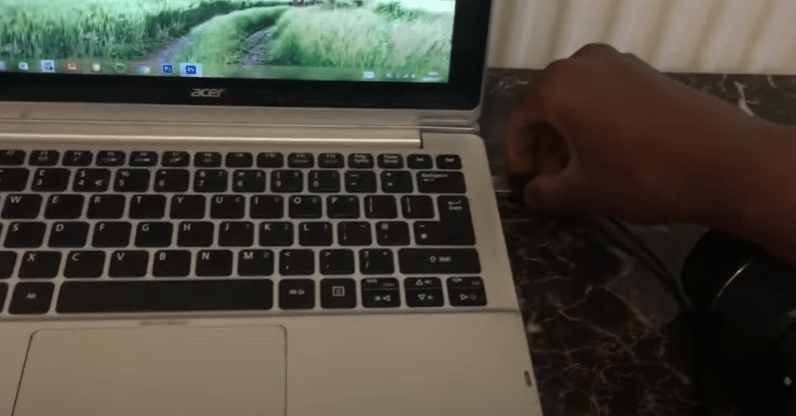
- Switch on your Sony camera as you wait for a prompt to appear on your PC
- Click on the folder you see on your screen labeled ‘DCIM.’
- Then click on the next folder; the name will vary depending on the Sony camera model.
Your images and clips can now be viewed and uploaded to your pc. Moving files around on your hard disk is just as easy. Simply copy and paste or click and drag.
Connect Sony Camera to Computer Wirelessly
This is a fantastic option once established. There are no cords or SD card readers required. Simply pick the in-camera mode and transfer your photographs and movies to your PC.
- You’ll need to use the issued USB cable to connect your Sony camera for the first time.

- To configure wireless transfer, head to ‘Network1’ then ‘Send to Computer.’
- After that, you’ll be able to connect to your computer wirelessly.
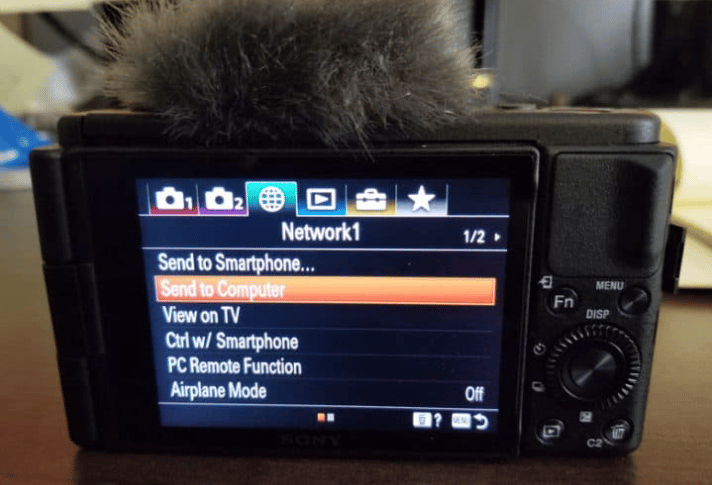
This feature isn’t available on all Sony cameras. If this is a critical feature to you, double-check before buying any Sony camera.
Troubleshooting Connection Problems
SD Card
If your computer isn’t recognizing your SD card, try the following:
- First, try using a different USB port.
- Switch to a different SD card reader.
- Your card has likely been tampered with. Were you able to see your photos before removing the SD card? If so, you might want to try one of the other options.
USB Cable
If you try to connect and your PC won’t recognize your camera, there are a few things to try.
- First, make sure that your camera is switched on.
- Then, try another USB port on your computer.
- Try another USB cable. It could be damaged; therefore, it won’t transfer data.
WiFi
Here are a couple of things to try if your WiFi connection isn’t working.
- Check to see if it was set up correctly. For the first connection, you’ll need a USB cable.
- Check to see if the receiving PC is switched on. If it is switched off, it won’t receive data.
Final Thought
As you can see, you have a couple of methods you can use to connect your Sony camera to a computer.
Again no need to panic; regardless of the operating system you’re using, whether macOS or Windows OS, the connection will still work.
Best Canon Camera for Vlogging

Comments are closed.